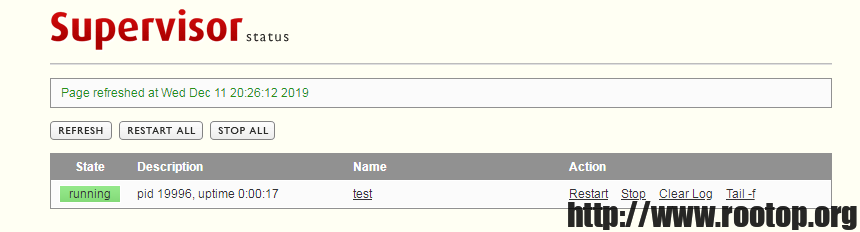# 安装
[root@VM_0_7_centos ~]# yum install -y supervisor
# 查看释放了哪些文件
[root@VM_0_7_centos ~]# rpm -ql supervisor-3.1.4-1.el7.noarch
/etc/logrotate.d/supervisor
/etc/supervisord.conf
/etc/supervisord.d
/etc/tmpfiles.d/supervisor.conf
/usr/bin/echo_supervisord_conf
/usr/bin/pidproxy
/usr/bin/supervisorctl
/usr/bin/supervisord
略···
可以看出/etc/supervisord.conf是主配置文件。
[root@VM_0_7_centos ~]# cat /etc/supervisord.conf | grep -vE "^;|^$"
[unix_http_server]
file=/var/run/supervisor/supervisor.sock ; (the path to the socket file)
[inet_http_server] ; inet (TCP) server disabled by default
port=*:9001 ; (ip_address:port specifier, *:port for all iface)
username=root ; (default is no username (open server))
password=root ; (default is no password (open server))
[supervisord]
logfile=/var/log/supervisor/supervisord.log ; (main log file;default $CWD/supervisord.log)
logfile_maxbytes=50MB ; (max main logfile bytes b4 rotation;default 50MB)
logfile_backups=10 ; (num of main logfile rotation backups;default 10)
loglevel=info ; (log level;default info; others: debug,warn,trace)
pidfile=/var/run/supervisord.pid ; (supervisord pidfile;default supervisord.pid)
nodaemon=false ; (start in foreground if true;default false)
minfds=1024 ; (min. avail startup file descriptors;default 1024)
minprocs=200 ; (min. avail process descriptors;default 200)
[rpcinterface:supervisor]
supervisor.rpcinterface_factory = supervisor.rpcinterface:make_main_rpcinterface
[supervisorctl]
serverurl=unix:///var/run/supervisor/supervisor.sock ; use a unix:// URL for a unix socket
[include]
files = supervisord.d/*.ini
# 解释
[inet_http_server]
port=*:9001
username=root
password=root
这4行去掉前面的注释后,即为开启web端管理,默认端口9001,supervisor提供了一个简易的管理界面。
files = supervisord.d/*.ini
这行表明启动时加载supervisord.d目录下的所有ini文件,这样可以把要管理的程序独立配置。
# 添加一个shell脚本测试
[root@VM_0_7_centos ~]# cat test.sh
#!/bin/bash
for i in {1..20}
do
current_time=`date`
echo $current_time
sleep 1
done
循环20次,打印当前时间
# 创建配置文件
[root@VM_0_7_centos ~]# cd /etc/supervisord.d/
[root@VM_0_7_centos supervisord.d]# vi test_script_supervisor.ini
[program:test]
command=/root/test.sh
directory=/root
priority=999
autostart=true
autorestart=true
startsecs=5
startretries=3
user=root
配置参数含义可以参考主配置文件中的配置案例,每个参数后面都带着解释。或者百度可以找到。
# 看一下supervisorctl命令用法
[root@VM_0_7_centos supervisord.d]# supervisorctl --help
supervisorctl -- control applications run by supervisord from the cmd line.
Usage: /usr/bin/supervisorctl [options] [action [arguments]]
Options:
-c/--configuration -- configuration file path (default /etc/supervisord.conf)
-h/--help -- print usage message and exit
-i/--interactive -- start an interactive shell after executing commands
-s/--serverurl URL -- URL on which supervisord server is listening
(default "http://localhost:9001").
-u/--username -- username to use for authentication with server
-p/--password -- password to use for authentication with server
-r/--history-file -- keep a readline history (if readline is available)
action [arguments] -- see below
Actions are commands like "tail" or "stop". If -i is specified or no action is
specified on the command line, a "shell" interpreting actions typed
interactively is started. Use the action "help" to find out about available
actions.
[root@VM_0_7_centos supervisord.d]# supervisorctl help
default commands (type help <topic>):
=====================================
add clear fg open quit remove restart start stop update
avail exit maintail pid reload reread shutdown status tail version
上面为支持的动作
[root@VM_0_7_centos supervisord.d]# supervisorctl help update
update Reload config and add/remove as necessary
update all Reload config and add/remove as necessary
update <gname> [...] Update specific groups
# 重载supervisor配置
[root@VM_0_7_centos supervisord.d]# supervisorctl update
test: added process group
[root@VM_0_7_centos supervisord.d]# supervisorctl status
test FATAL command at '/root/test.sh' is not executable
# 通过 supervisorctl status 加配置中 program 后面的名字可以查看添加的服务状态
[root@VM_0_7_centos supervisord.d]# supervisorctl status test
test FATAL command at '/root/test.sh' is not executable
看到提示致命错误,提示不可执行。说明没有执行权限。
[root@VM_0_7_centos supervisord.d]# chmod 700 /root/test.sh # 我是用root权限执行,所以给了个700权限
[root@VM_0_7_centos supervisord.d]# supervisorctl start test
test: started
[root@VM_0_7_centos supervisord.d]# supervisorctl status test
test RUNNING pid 19487, uptime 0:00:07
[root@VM_0_7_centos supervisord.d]# ps aux | grep test
root 19824 0.0 0.0 115308 1504 ? S 20:25 0:00 /bin/bash /root/test.sh
通过web界面可以查看、管理服务
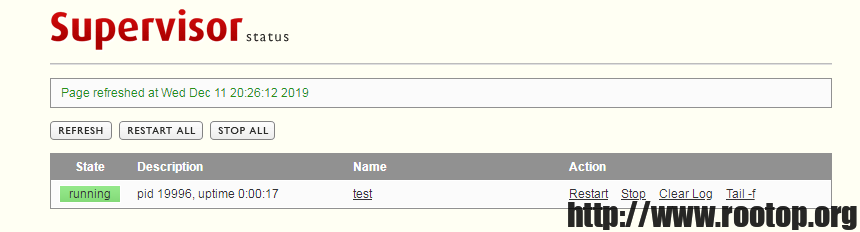
如果想记录脚本执行日志,可通过/etc/supervisord.conf中的配置案例配置服务的输出日志。