esxi虚拟化web登录时提示错误:
Cannot complete login due to an incorrect user name or password.
此处弹这个提示是因为在控制台修改了密码,用新密码可以登录esxi控制台,说明密码是正确的。
只是web端没有生效。
解决方法就是重启management agent服务:
进入esxi控制台,依次找到
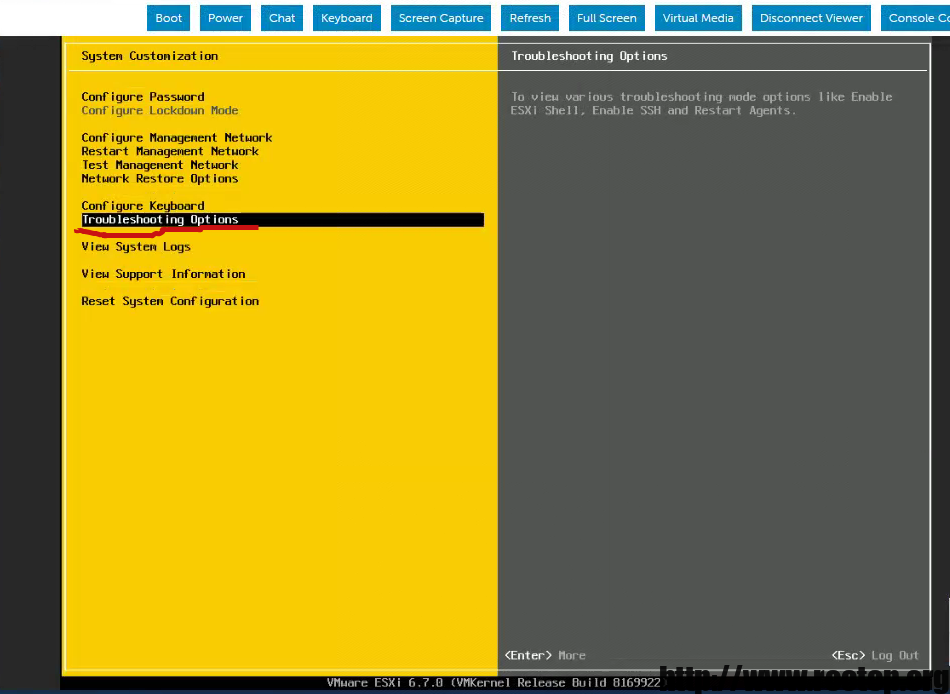
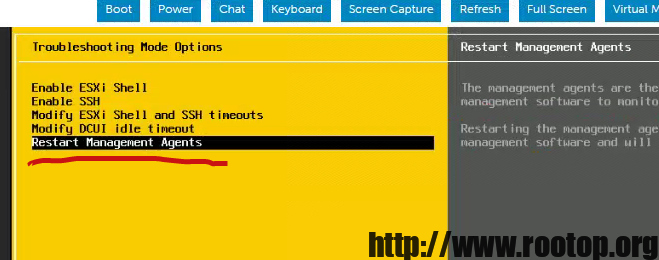
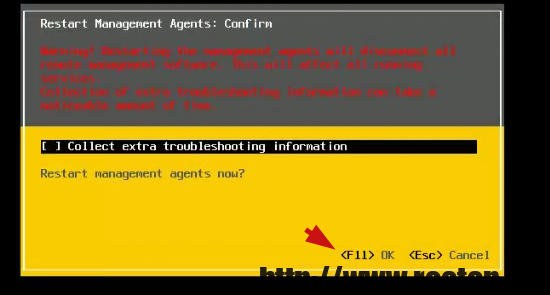
再登录就可以了。
esxi虚拟化web登录时提示错误:
Cannot complete login due to an incorrect user name or password.
此处弹这个提示是因为在控制台修改了密码,用新密码可以登录esxi控制台,说明密码是正确的。
只是web端没有生效。
解决方法就是重启management agent服务:
进入esxi控制台,依次找到
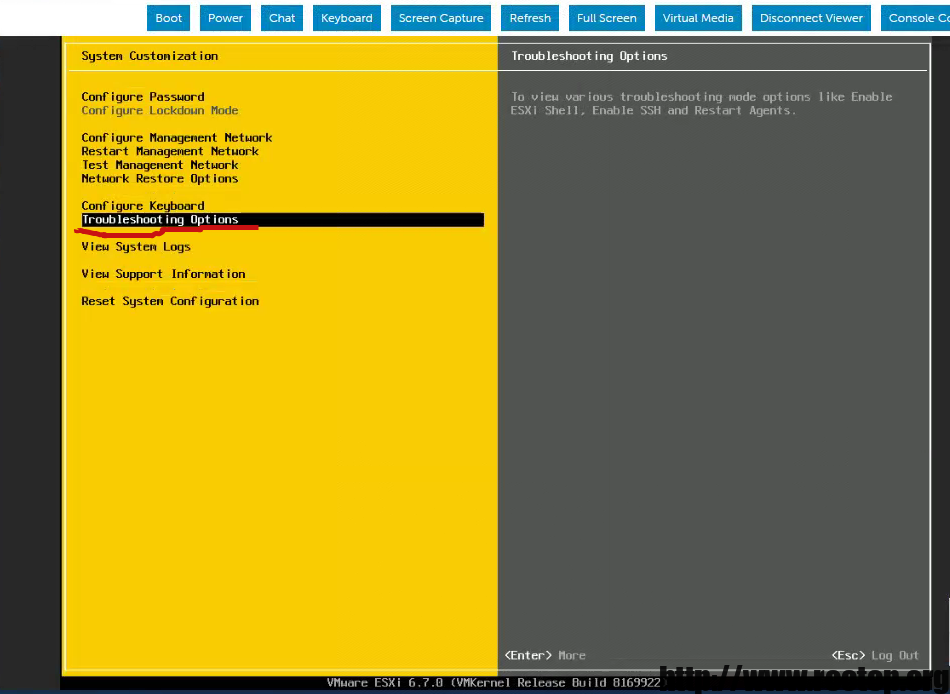
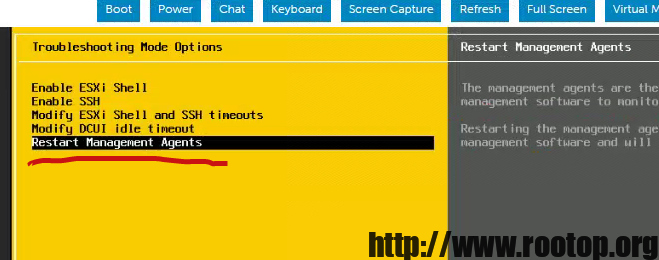
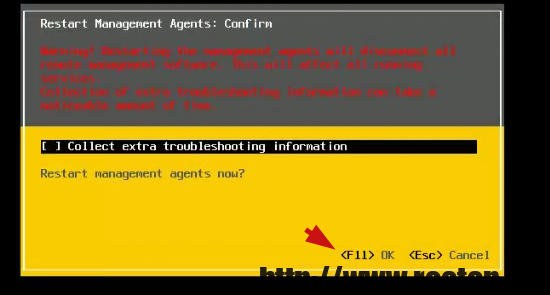
再登录就可以了。
使用浏览器导出时会报错:无法下载,网络问题。不管是chrome还是edge都这样。
更换ovftool工具导出。
ovf -> Open Virtualization Format
下载链接:https://customerconnect.vmware.com/cn/downloads/details?downloadGroup=OVFTOOL430&productId=742
命令提示符里进入安装目录:
C:\Program Files\VMware\VMware OVF Tool>.\ovftool.exe vi://root@10.1.2.3/centos7 c:\ Accept SSL fingerprint (5E:43:82:E1:65:5D:22:5C:89:6F:67:A6:2B:6C:92:9C:44:91:F8:5D) for host 10.1.2.3 as source type. Fingerprint will be added to the known host file Write 'yes' or 'no' yes Enter login information for source vi://10.1.2.3/ Username: root Password: ********* Opening VI source: vi://root@10.1.2.3:443/centos7 Opening OVF target: c:\ Writing OVF package: c:\centos7\centos7.ovf Transfer Completed Completed successfully
10.1.2.3 为虚拟化机器的ip
centos7为虚拟机名
就会导出到c盘下,并以虚拟机名新建一个文件夹。
xen 虚拟机全部启动脚本
7.2测试通过
[root@xenserver ~]# cat /etc/xensource-inventory
PRIMARY_DISK=’/dev/disk/by-id/scsi-366c92bf0001709411ef2ea9409401dae’
DOM0_VCPUS=’12’
PRODUCT_VERSION=’7.2.0′
#!/bin/bash
xe vm-list | grep "name-label" | grep -v "Control domain" | awk '{$1="";$2="";$3="";print$0}' > vm.list
while read line
do
echo $line
xe vm-start vm="$line"
done < vm.list
通过vclient登陆vcenter结果想不起来密码,重置步骤如下:
切换到目录:
cd C:\Program Files\VMware\Infrastructure\VMware\CIS\vmdird
执行vdcadmintool.exe程序:
C:\Program Files\VMware\Infrastructure\VMware\CIS\vmdird>vdcadmintool.exe
==================
Please select:
0. exit
1. Test LDAP connectivity
2. Force start replication cycle
3. Reset account password
4. Set log level and mask
5. Set vmdir state
==================
选择选项 3 重置账户密码:
Account DN: cn=Administrator,cn=users,dc=vSphere,dc=local
New password is –
d\+uxxxxxxZ0S; //这个地方为新的密码
官方提示:
vdcadmintool,该实用程序生成的密码包含无效或不受支持的字符(例如,分号 (;)、双引号 (“)、音调符号 (^)、反斜线 (\) 或高位 ASCII 字符等),则下次尝试升级 vCenter Single Sign-On 时,升级可能会失败。
解决办法:如果您曾经使用 vdcadmintool 实用程序生成 administrator@vsphere.local 的密码,请使用 vSphere Web Client 更改该用户的密码。
在esxi5.5上添加ip-san,提示错误:
在 ESXi“192.168.0.150”上调用对象 “storageSystem”的“HostStorageSystem.ComputeDiskPartitionInfo” 失败。
后来查到是因为已经有了分区(之前挂载到windows下),后来找了台windows重新挂载上去,删掉分区。重新在esxi中添加。
或者是登陆到esxi主机执行命令删掉分区。
先在vsphere client中开启esxi的ssh。
#列出连接的iscsi设备
~ # esxcfg-scsidevs -l
#获取设备磁盘信息
~ # partedUtil get /dev/disks/t10.FreeBSD_iSCSI_Disk______005056bf230c000_______ 13054 255 63 209715200 1 2048 209713151 0 0 #分区1
#删除分区
~ # partedUtil delete /dev/disks/t10.FreeBSD_iSCSI_Disk______005056bf230c000_________________ 1
~ # partedUtil #几个参数 Not enough arguments Usage: Get Partitions : get <diskName> Set Partitions : set <diskName> ["partNum startSector endSector type attr"]* Delete Partition : delete <diskName> <partNum> Resize Partition : resize <diskName> <partNum> <start> <end>
解决