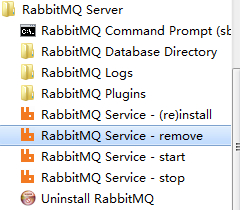添加或修改为红色部分: [mysqld] datadir=/var/lib/mysql socket=/var/lib/mysql/mysql.sock user=mysql default-storage-engine=InnoDB default-character-set=utf8 init_connect='SET NAMES utf8' symbolic-links=0 [client] default-character-set=utf8 [mysqld_safe] log-error=/var/log/mysqld.log pid-file=/var/run/mysqld/mysqld.pid mysql> show variables like 'character%'; +--------------------------+----------------------------+ | Variable_name | Value | +--------------------------+----------------------------+ | character_set_client | utf8 | | character_set_connection | utf8 | | character_set_database | utf8 | | character_set_filesystem | binary | | character_set_results | utf8 | | character_set_server | utf8 | | character_set_system | utf8 | | character_sets_dir | /usr/share/mysql/charsets/ | +--------------------------+----------------------------+ 8 rows in set (0.00 sec) mysql> show engines; +------------+---------+------------------------------------------------------------+--------------+------+------------+ | Engine | Support | Comment | Transactions | XA | Savepoints | +------------+---------+------------------------------------------------------------+--------------+------+------------+ | MRG_MYISAM | YES | Collection of identical MyISAM tables | NO | NO | NO | | CSV | YES | CSV storage engine | NO | NO | NO | | MyISAM | YES | Default engine as of MySQL 3.23 with great performance | NO | NO | NO | | InnoDB | DEFAULT | Supports transactions, row-level locking, and foreign keys | YES | YES | YES | | MEMORY | YES | Hash based, stored in memory, useful for temporary tables | NO | NO | NO | +------------+---------+------------------------------------------------------------+--------------+------+------------+ 5 rows in set (0.00 sec) mysql>
2014-03-31
发表者 Venus
暂无评论