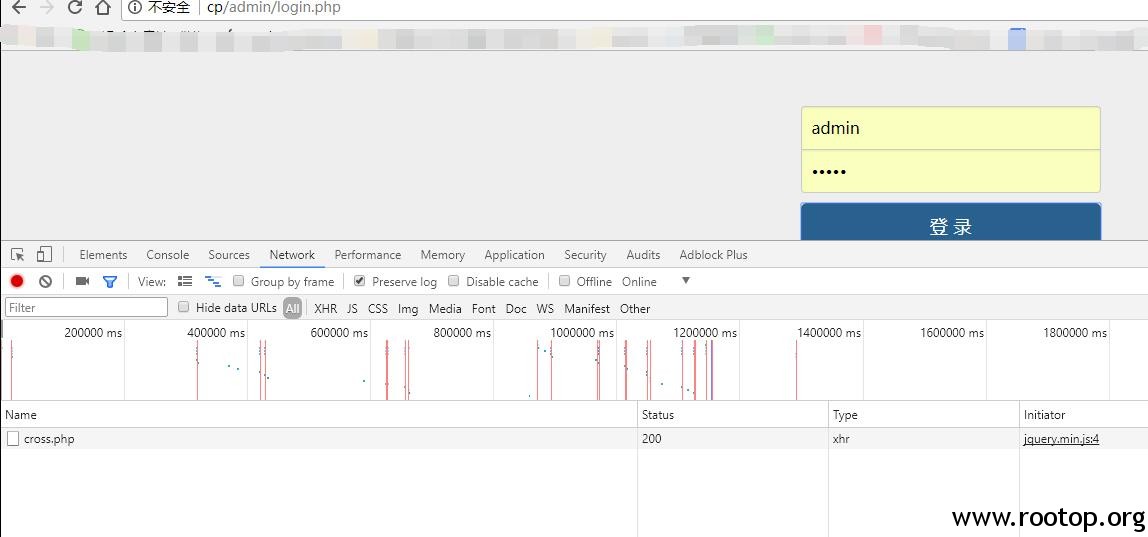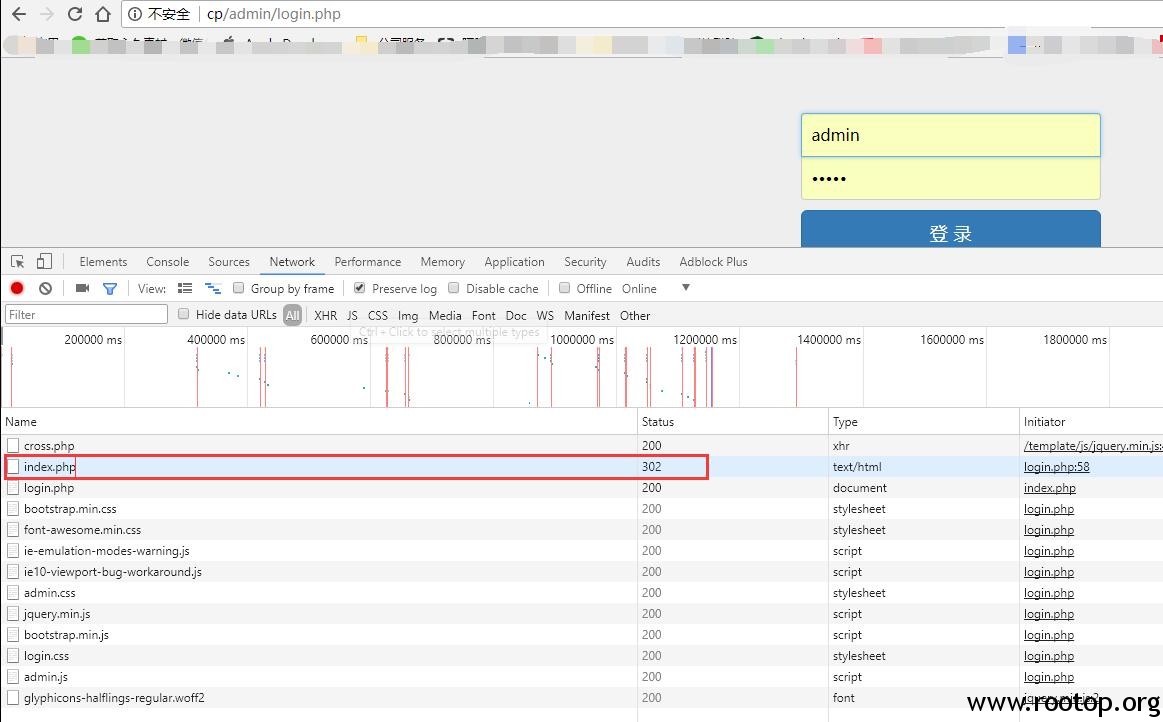配置了秘钥登陆,免去输入密码,但是第一次登陆时会有一个提示动作
The authenticity of host ‘192.168.10.14 (192.168.10.14)’ can’t be established.
ECDSA key fingerprint is SHA256:zCrwLrWV8zc9FMtIt0C+bV+CR3yfEcXsgpSSD4/x2yk.
ECDSA key fingerprint is MD5:6b:a0:a2:ab:08:c0:33:b1:df:2f:63:f0:9d:ba:9c:1f.
Are you sure you want to continue connecting (yes/no)?
通过ssh指定参数 StrictHostKeyChecking no 可以跳过检查,或者改ssh配置文件。
这里选择跳过:
ssh -o “StrictHostKeyChecking no” root@192.168.10.14
SSH 公钥检查是一个重要的安全机制,可以防范中间人劫持等黑客攻击。
但是在特定情况下,严格的SSH公钥检查会破坏一些依赖SSH协议的自动化任务,就需要跳过SSH的公钥检查。