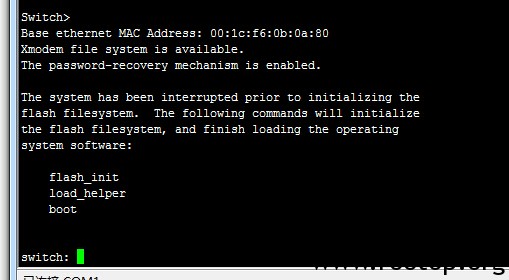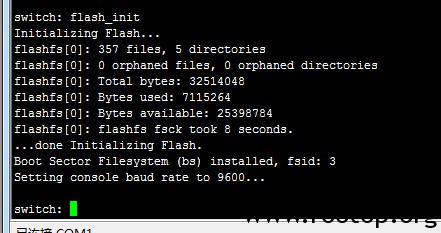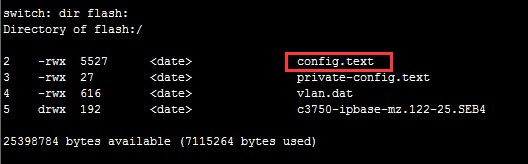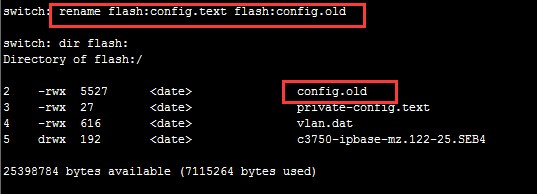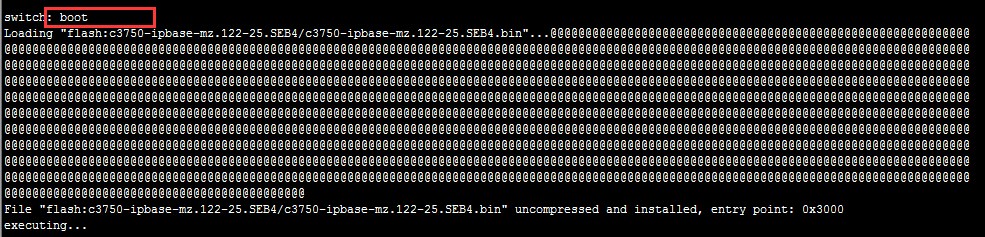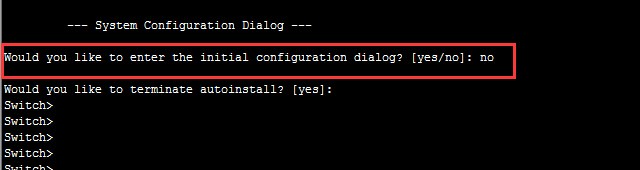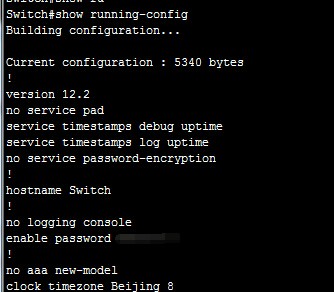FMS(flash media server)配置文件说明 ,转自网络。
fms.ini是把各个层级xml配置文件中的关键部分提取出来放到一起,在实际使用时,这些配置是替换到对应的配置文件中的参数位置。
###############################################################
# 该部分包含在 Server.xml 中的配置参数#
###############################################################
# 服务器admin管理用户名
# For example:
# SERVER.ADMIN_USERNAME = foo
#
SERVER.ADMIN_USERNAME = admin
# admin管理用户的密码
# For example:
# SERVER.ADMIN_PASSWORD = bar
#
SERVER.ADMIN_PASSWORD = admin
# Flash Media Admin Server 监听的IP地址和端口
# For example:
# SERVER.ADMINSERVER_HOSTPORT = :1111
#
SERVER.ADMINSERVER_HOSTPORT = :1111
# 运行进程的用户ID(Linux Only)
# For example:
# SERVER.PROCESS_UID = 500
#
SERVER.PROCESS_UID =
# 进程运行的组ID (Linux Only)
# For example:
# SERVER.PROCESS_GID = 500
#
SERVER.PROCESS_GID =
# Flash Media Server的序列号
# For example:
# SERVER.LICENSEINFO = FMD200-XXXXX-XXXXX-XXXXX
#
SERVER.LICENSEINFO = 1373-5465-5574-9110-6240-7230
# LIVE_DIR 表示示例中直播(live)应用目录的完全路径,
# 用来存储所有服务器记录的所有直播流
# For example:
# LIVE_DIR = \applications\live
#
LIVE_DIR = D:\Program Files\Adobe\Flash Media Server 3.5\applications\live
# VOD_COMMON_DIR 表示示例中点播(vod)应用目录的全路径,
# 用于存储流式点播视频和按进度下载的.flv/.mp3文件
# 文件存储在该目录可以按流式也可以按进度下载
# 注意: 如果你使用默认安装的apache作为web服务器,
# 如果你修改 VOD_COMMON_DIR, 请同时修改httpd.conf中的 document root
#
# For example:
# VOD_COMMON_DIR = \webroot\vod
#
VOD_COMMON_DIR = D:\Program Files\Adobe\Flash Media Server 3.5\webroot\vod
MY_COMMON_VOD_DIR=D:\Program Files\Adobe\Flash Media Server 3.5\webroot\myVod
# VOD_DIR 表示点播应用的目录全路径,仅存储流式点播视频,
# 存储在该目录的.flv/.mp3是不能够按进度下载的
#
# For example:
# VOD_DIR = \applications\vod\media
#
VOD_DIR = D:\Program Files\Adobe\Flash Media Server 3.5\applications\vod\media
MY_VOD_DIR = D:\Program Files\Adobe\Flash Media Server 3.5\applications\myVideo\media
# FLV缓存的上限,MB为单位,默认500MB
# The default is 500MB.
#
SERVER.FLVCACHE_MAXSIZE=500
# 是否随FMS一起启动和停止HTTP服务
#
#
SERVER.HTTPD_ENABLED = true
################################################################
# 该部分包含在 Adaptor.xml 中的配置参数#
################################################################
# FMS监听的IP地址和端口
# For example:
# ADAPTOR.HOSTPORT = :1935,80
#
ADAPTOR.HOSTPORT = :1935,8080
# FMS代理未知HTTP请求转发到的IP地址和端口,留空表示禁止代理
# unknown HTTP requests to. Leave empty to disable proxying.
# 如果没有地址,表示为本机端口.
# For example:
# HTTPPROXY.HOST = webfarm.example.com:80
#
HTTPPROXY.HOST = :8134
##############################################################
# 该部分包含在 Vhost.xml 中的配置参数#
##############################################################
# 虚拟机的应用目录
# For example:
# VHOST.APPSDIR = C:\myapps
#
VHOST.APPSDIR = D:\Program Files\Adobe\Flash Media Server 3.5\applications
####################################################################
# 该部分包含在Application.xml 中的配置参数#
####################################################################
# 脚本加载路径,以分号分隔的列表
# For example:
# APP.JS_SCRIPTLIBPATH = C:\scripts;C:\Program Files\Foo\scripts
#
APP.JS_SCRIPTLIBPATH = D:\Program Files\Adobe\Flash Media Server 3.5\scriptlib
###############################################################
# 该部分包括在 Logger.xml 中的配置参数#
###############################################################
LOGGER.LOGDIR =
####################################################################
# 该部分包括在 Users.xml 中的配置参数#
####################################################################
# 开启或者禁止使用HTTP请求来执行管理命令
# true为开启,否则为禁止。实际针对服务器
# 管理员或者虚拟机管理用户的命令配置在Users.xml中设置
#
USERS.HTTPCOMMAND_ALLOW = true