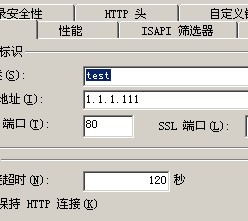如何查看自己使用的linux是什么版本呢?
1. 查看内核版本命令:
1) [root@nq ~]# cat /proc/version
Linux version 2.6.9-22.ELsmp (nq@.redhat.com) (gcc version 3.4.4 20050721 (Red Hat 3.4.4-2)) #1 SMP Mon Sep 19 18:00:54 EDT 2005
2) [root@nq ~]# uname -a
Linux nq 2.6.9-22.ELsmp #1 SMP Mon Sep 19 18:00:54 EDT 2005 x86_64 x86_64 x86_64 GNU/Linux
3) [root@nq ~]# uname -r
2.6.9-22.ELsmp
2. 查看linux版本:
1) 登录到服务器执行 lsb_release -a ,即可列出所有版本信息,例如:
[[root@nq ~]# lsb_release -a
LSB Version: :core-3.0-amd64:core-3.0-ia32:core-3.0-noarch:graphics-3.0-amd64:graphics-3.0-
ia32:graphics-3.0-noarch
Distributor ID: RedHatEnterpriseAS
Description: Red Hat Enterprise Linux AS release 4 (Nahant Update 2)
Release: 4
Codename: NahantUpdate2
注:这个命令适用于所有的linux,包括Redhat、SuSE、Debian等发行版。
2) 登录到linux执行cat /etc/issue,例如如下:
[root@nq ~]# cat /etc/issue
Red Hat Enterprise Linux AS release 4 (Nahant Update 2)
Kernel \r on an \m
3) 登录到linux执行cat /etc/redhat-release ,例如如下:
[root@nq ~]# cat /etc/redhat-release
Red Hat Enterprise Linux AS release 4 (Nahant Update 2)
注:这种方式下可以直接看到具体的版本号,比如 AS4 Update 1
4)登录到linux执行rpm -q redhat-release ,例如如下:
[root@nq ~]# rpm -q redhat-release
redhat-release-4AS-3
注:这种方式下可看到一个所谓的release号,比如上边的例子是3
这个release号和实际的版本之间存在一定的对应关系,如下:
redhat-release-3AS-1 -> Redhat Enterprise Linux AS 3
redhat-release-3AS-7.4 -> Redhat Enterprise Linux AS 3 Update 4
redhat-release-4AS-2 -> Redhat Enterprise Linux AS 4
redhat-release-4AS-2.4 -> Redhat Enterprise Linux AS 4 Update 1
redhat-release-4AS-3 -> Redhat Enterprise Linux AS 4 Update 2
redhat-release-4AS-4.1 -> Redhat Enterprise Linux AS 4 Update 3
redhat-release-4AS-5.5 -> Redhat Enterprise Linux AS 4 Update 4
另:第3)、4)两种方法只对Redhat Linux有效。