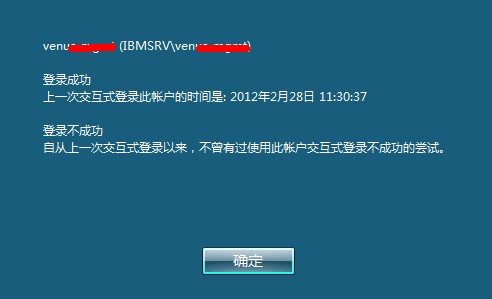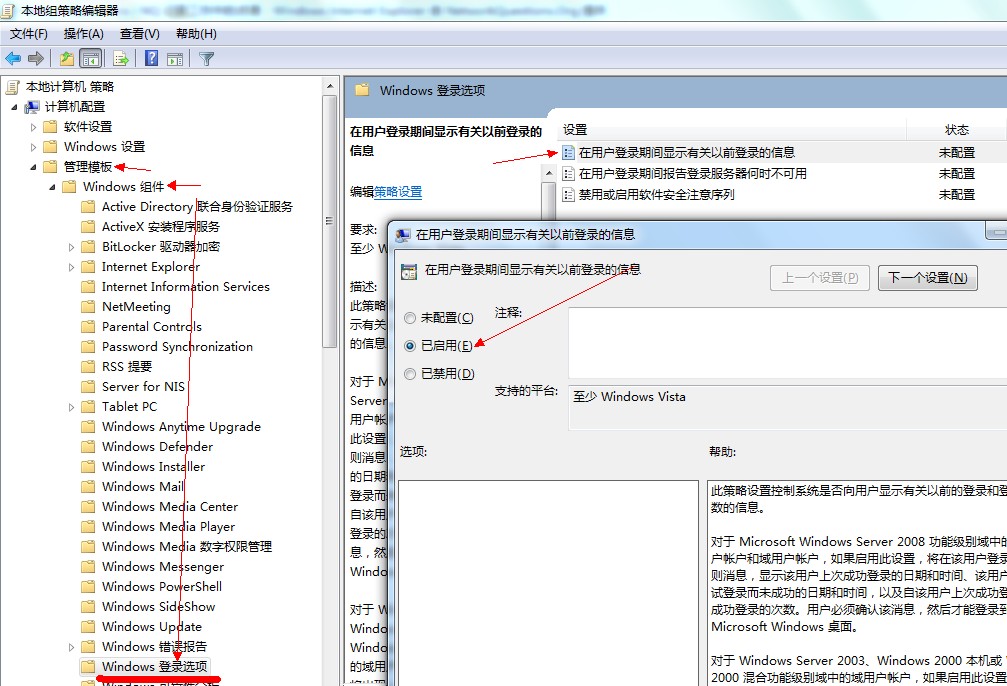服务端IP 192.168.1.101 客户端IP 192.168.1.88
1、首先配置ntpd服务器:
vi /etc/ntp.conf
配置文件中有restrict default语句
#restrict default nomodify notrap noquery # 默认允许所有可连接客户端ntpdate到本机
restrict default ignore # 默认所有客户端禁止ntpdate到本机
#与上级服务端连续性同步时间,prefer表示优先,如无可不设置
#server 上级ntp服务器IP或者域名 [prefer]
server 210.72.145.44 perfer
#当之前设置了restrict default ignore的情况下,可以设置哪些客户可以ntpdate到本机
restrict 192.168.1.88 mask 255.255.255.255 nomodify notrap
#其余为可选设置,以默认值即可
开启ntpd服务
service ntpd start && chkconfig –level 345 ntpd on
2、客户端配置:
此时有2种办法使客户端与服务器同步,一种是用ntpdate + crontab,另一种是客户端也开启ntpd服务
ntpdate + crontab
#使用ntpdate同步一次时间,查看是否有正确回显
ntpdate 192.168.1.101
#如为以下报错,一般是因为服务端才开启,需要等5分钟左右就好了
[root@test ~]# ntpdate 192.168.1.101
5 Nov 05:25:51 ntpdate[3892]: no server suitable for synchronization found
#如显示以下信息表示成功
[root@test ~]# ntpdate 192.168.1.101
7 Nov 22:34:59 ntpdate[4546]: step time server 192.168.1.101 offset 2.946644 sec
#这样就可以将ntpdate命令放入crontab中,定期执行
crontab -e
添加一条,如
* 2 * * * * ntpdate 192.168.1.101 #每天2点执行
保存即可
如有开启iptables,配置允许ntpd服务的udp协议端口123被访问。
第二种同步方法
#使用ntpdate同步一次时间,查看是否有正确回显
ntpdate 192.168.1.101
#设置ntpd服务
vi /etc/ntp.conf
方法同上,但注意将设置的上级ntp server 设置为服务器的地址。
server 192.168.1.101 prefer
#设置开启服务后自动同步上级ntp server时间
vi /etc/ntp/step-tickers 加入一条
192.168.1.101
重启ntpd服务。
[root@test ~]# service ntpd restart
关闭 ntpd: [确定]
ntpd: 同步时间服务器: [确定]
同步硬件时钟到系统时钟 [确定]
启动 ntpd: [确定]
You have new mail in /var/spool/mail/root
[root@localhost ~]#